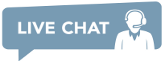DeCaptcher API Support
Now you can use any software that supports DeCaptcher! Please read the FAQ below to proceed:
You have to login and then opt-in to be able to use the DeCaptcher API.
DeCaptcher API FAQ:
- Why do I need to opt-in here to use your DeCaptcher API server?
The way we store your password is different from the way DeCaptcher does it, making it impossible for us to verify your identity when you use DeCaptcher API. The opt-in procedure resolves the issue.
- How do I use the DeCaptcher API server?
Follow these steps:
- Login and opt-in here to enable the service.
- In your software settings, use:
-
host or server:
api.dbcapi.me -
port:
8223
-
host or server:
- Insert your Death By Captcha username and password and start working.
- My software doesn’t allow me to change host settings. What should I do?
- WARNING: This might not work with all software.
Explanation for Technically Advanced Users:
-
Get the latest IP for
api.dbcapi.me(can be obtained byping). -
Edit your hosts file: run Notepad as an Administrator, click
File -> Open, openC:\Windows\system32\drivers\etc\hostsand add the following line: [IP-for-api.dbcapi.me] decaptcher.com api.de-captcher.com api.de-captcher.info api.decaptcher-reloaded.com poster.decaptcher.com poster.de-captcher.com- Ping for
api.decaptcher.comorposter.decaptcher.commust be identical to ping toapi.dbcapi.me
-
Get the latest IP for
Explanation for Non-Technical Users:
- Go to IPChecking.com.
- Enter
api.dbcapi.mein "IP Address or Host Name", click on "Lookup". Copy and save the IP shown after "General information and location of". - Download & install HostMan (check Hostman here if the link isn`t working).
- Run HostMan.
- Click on
Tools -> HostMan Editor. - Click on
Edit -> Add Entry. - In the textbox field beneath "Host names" insert the following host names, one per line:
api.decaptcher.comapi.de-captcher.comapi.de-captcher.infoapi.decaptcher-reloaded.composter.decaptcher.composter.de-captcher.com- In the text field next to "IP" insert the IP that was copied in step 1.
- Click the "Add" button, then the "Save" button.
- If you`re using Mac OS and don`t know how to edit your hosts file, you may check how to change your host files here and then follow the steps above.
- If you`re using Linux and don`t know how to edit your hosts file, you may check how to edit your host files in Linux here and then follow the steps above.
- My software asks for POST URL (or upload URL), what should I use for it?
Use http://api.dbcapi.me/decaptcher.
- I`m receiving numbers when I post to the API, what do they mean?
-
These are result codes returned when an error occurs. These can be:
-
-1when login fails or a problem occurs while uplaoding the captcha. -
-2when our system was unable to provide an answer for this CAPTCHA, probably due to the image being unreadable. -
-5when our system is overloaded. Try again later. -
-6when your account doesn`t have enough balance to solve the CAPTCHA you are trying to upload. -
-7when DBC could not find an answer for the uploaded CAPTCHA before the timeout was reached. -
-8when a request is made with malformed or missing parameters. -
-10when proxy is provided but malformed.* -
-11when proxy type is not supported.* -
-12when google key is not valid.* -
-13when pageurl is not provided or malformed.* -
-200is a general error code. Review the request and parameters you are using. Contact Us if you keep on receiving this error code.
* These error codes are only returned on token captchas.
-
- How to set CAPTCHA polling timeout?
-
After you upload a CAPTCHA, the API won`t return a response until your captcha is solved or the timeout has expired. Default timeout is 60 seconds, however, it can be adjusted by setting the
pict_toform field to the desired timeout in seconds. Keep in mind that the maximum allowed timeout is 120 seconds for token CAPTCHAs and 60 seconds for all other CAPTCHA types. In consequence, the server will automatically set the maximum allowed timeout on requests that specify a higher timeout.In case you are using this API through a browser, remember to verify that the connection timeout of your browser is at least equal to the timeout you are setting. Keep in mind that some browsers do not allow this value to be changed.
- Which CAPTCHA types are supported?
-
HTTP API supports text, image group, coordinates and token CAPTCHAs. To get the form needed to upload each type go to
http://api.dbcapi.me/decaptcher?function=FUNCTION&print_format=htmlwhere FUNCTION is:- picture2 for text (set pict_type to 0) and coordinates (set pict_type to 2) CAPTCHAs,
- imagegroup for image group CAPTCHAs and
- token for token CAPTCHAs.
Socket API only supports text CAPTCHAs. For a socket API that supports more CAPTCHA types take a look at the Death By Captcha API.
- What other APIs are supported?
We offer support for our own Death By Captcha API (recommended), 2captcha API and Antigate (Anti-Captcha) API.


 English
English
 Spanish
Spanish
 Russian
Russian
 Chinese
Chinese
 French
French
 Hindi
Hindi
 Arabic
Arabic
 Bengali
Bengali
 Indonesian
Indonesian
 Portuguese
Portuguese

 com,
com,